Part One Part Two Part Three Part Four Part Five Part Six
3D workspaces
AutoCAD has custom workspaces. Out of the box, AutoCAD 2011 comes with four of them; Classic, 2D Drafting and Annotation, 3D Basics, and 3D Modeling. The 3D Basics workspace provides you with, well, the basic tools you need to create 3D models. The 3D Modeling workspace gives you access to all of the 3D tools and visualization features in AutoCAD.
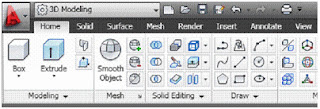
Figure 1 (Click to enlarge): The 3D Modeling workspace contains every 3D modeling and visualization tool available in AutoCAD.
3D object snaps
Object snaps have been available in AutoCAD for a long time. Now there are 3D object snaps. They work the same way, but you can toggle them on and off just as you could "regular" Osnaps. These new snaps have their own settings, status bar icon toggle, and are in the shift-right-click shortcut menu. When activated (by clicking on the 3D Osnap icon in the status bar) you can snap to a vertex, midpoint on an edge, center of a face, knot, perpendicular, and to the nearest face. The F4 key toggles 3D Osnaps on/off. Type 3DOSNAP to get to the settings window. Here you can check on/off which 3D Osnap to have active.
Solid modeling tools
These tools arent new, just improved. These tools include Extrude, Loft, Revolve, and Sweep. Youve used these tools many times, but now you can select an edge or sub-object as a profile or curve in order to create a new surface. You arent limited to using planar curves anymore. This new feature gives you much more flexibility when creating 3D objects.
Solid editing has new finishing tools. In the Solid tab on the ribbon you will find the new Fillet Edge and Chamfer Edge commands. They work just like their 2D cousins, but in three dimensions. They also have a preview feature that helps you make sure you have things set right before you edit the 3D model you are trying to fillet or chamfer.
Figure 2 (Click to enlarge): Use the Fillet Edge or Chamfer Edge commands to modify 3D objects.
Surface Modeling
AutoCAD has had 3D solids for some time. AutoCAD 2010 gave us mesh objects. AutoCAD 2011 gives us two different types of surfaces: Procedural Surfaces and NURBS. Procedural surfaces are associative and retain history. NURBS (non-uniform rational b-spline) are not associative, have no history, but they do have control vertices. These vertices give you the ability to sculpt or shape your surfaces more freely.
Surface creation tools
So much has been added to surfaces in AutoCAD 2011. You can create surfaces in different ways and you can also create three different analytic surface types: Blend, Patch, and Network. A Blend Surface creates a smooth transition between existing surfaces. It fills in the gaps, and you have choices as to how this is done. While creating a blend surface, a grip edit opens up giving you a choice between position, tangent, and curvature. Each choice makes the blend different in ways that will be obvious.
The Patch Surface tool enables you to "patch" an open, closed-edge object. It creates a new patch surface for any bounding edge that is a closed loop.
The Network Surface tool gives you the ability to create a surface through a set of curves in the U and V directions. It works similarly to the Loft command, but is more flexible. You can even choose a selection of curves that are not connected to each other. If you define a network surface with edges from existing surfaces you will get additional grips that enable you to control the continuity between the new surface and the old surfaces.
The SURFOFFSET command (also found in the Create panel of the Surface tab in the ribbon) will let you offset a surface. It creates a new surface that is "parallel" to the old surface at a set distance.
Surface editing tools
AutoCAD 2011 gives us many new tools that allow us to edit these new surfaces we can create. They will be familiar to you. Use the SURFFILLET command to fillet between the edges of two surfaces. I told you it would be familiar! There is also a Trim tool (these can both be found in the Edit panel on the ribbon). The Trim tool will cut a hole in a surface based on the shape of another object. Draw the trimming edge shape, start the Trim tool, pick your trimming edge and then your shape (just like the trim command) and it will cut out a hole in your surface that is shaped like your trimming object. If you made a mistake, you can use the UNTRIM command. The Extend tool allows you to extend a surfaces edge to another object. The Sculpt tool (SURFSCULPT) lets you create a new object based on the enclosed volume of multiple intersecting surfaces. The area must be enclosed for it to work.
Analysis tools
AutoCAD now has a few analysis tools that can help you understand your objects continuity between different surfaces that make up a shape. They are found in the Analysis panel in the Surface tab on the ribbon. The Zebra tool lets you look at a surface continuity by projecting parallel lines on the surface. The Curvature tool displays a color gradient on the surface letting you know where there are high (and low) area of curvature. The Draft tool also displays a gradient color on the surface that enables you to figure out if a model has enough draft between a part and its mold. The displays for these tools are controlled with the Analysis Options dialog box. Get there in the Analysis panel.
Figure 3 (Click to enlarge): The analysis tools in AutoCAD can give you a different visual display of your surfaces.
Mesh Modeling
The Mesh Modeling tools have gotten a bit better in AutoCAD 2011. They provide a more flexibility and give more control. Visit the Mesh tab for these new tools. Use the Merge Mesh tool to merge two or more adjacent faces into a single face. This will make for one larger face and could make things easier to edit. If you want to extrude a face, for example, but the area is currently three or four faces large, merge them into one and have at it.
The Close Hole tool will fill in the gaps between mesh objects by selecting the edges of a surrounding mesh object. A new surface will fill the empty space between the selected edges.
The Collapse Face or Edge tool lets you force vertices of a mesh face to converge at the center of a selected face, or edge. The Spin Triangle Face tool will change the shape of a face by rotating the edge of a triangular mesh face.
Conclusion
AutoCAD 2011 has added many new tools and features to its 3D arsenal. AutoCAD users can now create 3D solids, meshes, and surfaces. Many editing tools have been added as well as creation tools. AutoCAD’s 3D abilities have grown tremendously over the past few releases.
This wraps up our look at the new features in AutoCAD 2011. It was a long journey but this release had many new features. I could have stretched it out even further, but this release is half over! It wont be long before we start talking about the next release of AutoCAD I’m sure.
(Reprinted with permission from Autodesk User Group International - AUGI)


0 comments:
Post a Comment