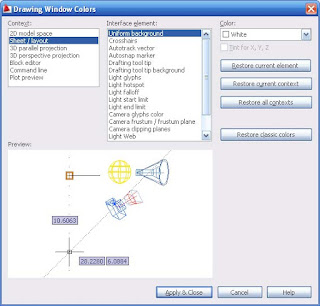
We all see things differently. Its a matter of taste. As with all tings AutoCAD, all things are customizable. So are the colors of nearly each item in AutoCAD. One of the most common questions I receive here at CAD-a-Blog about AutoCAD is "How do I change the background color?" Its a good question. It is one of the first things I do when I load AutoCAD on a machine. I cant stand the white background.
To adjust the colors in AutoCAD, open the OPTIONS window. Type in OP at the command line to start the OPTIONS window.
Go the DISPLAY tab.
On the left of the window, near the center, there is a button with text in it labeled COLORS. Click it to edit the colors of AutoCAD.
This will open the color settings.
On the left side of that window, under the CONTEXT area, click the SHEET/LAYOUT option. This will bring up (on the right) the options that you can change for the layout/paper space area.
In the center of the window is the INTERFACE ELEMENT option. Pick the UNIFORMED BACKGROUND. That is the background. On the right, top, under COLOR, (obviously I guess) is where you pick the color.
Once you find the right button to push, and where Autodesk has hidden it!!! its a rather easy thing to change.
Happy cadding.
0 comments:
Post a Comment